Android Studio is a platform that provides a bundle of tools for developing Android apps on Windows, macOS, Linux, and ChromeOS. However, if you have just installed Studio on Linux and struggling in creating a Desktop shortcut or adding its folder in the system path to run Android Studio GUI directly from the command line, here is a tutorial on that.
We already have shown a tutorial- how to install Android Studio on Linux such as Ubuntu 20.04, CentOS, Linux Mint, etc. If you have not installed it yet, then see that. Also, those who have installed this Android app developing platform using SNAP package manager then don’t need this tutorial. Because it will automatically create a desktop shortcut.
Thus, this tutorial is for those who have installed Android studio by downloading its package available on the official website.
So, run the Studio.sh script which is available inside the folder android-studio/bin. The location of this folder depends on where you have extracted it.
After running the script, you will have a configuration wizard if you are running it, first time otherwise, a window will open, Create a new Project or open some existing one. Here we are creating a new…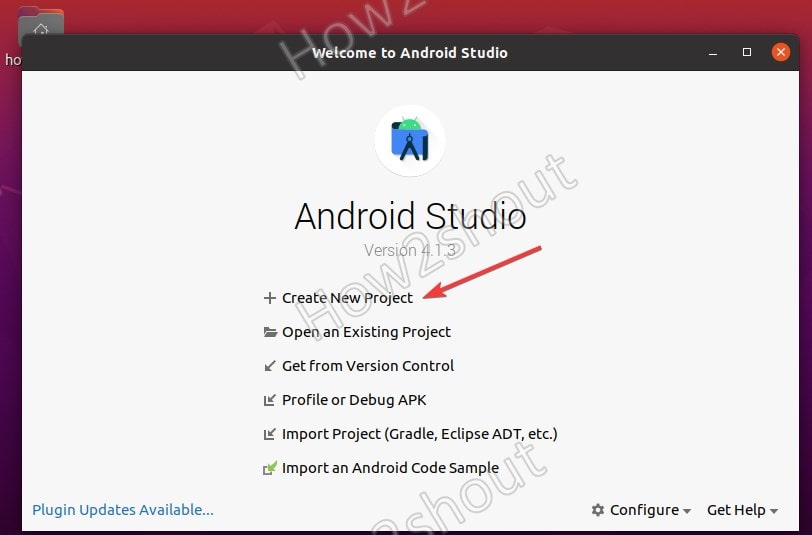
Simply select the Next button.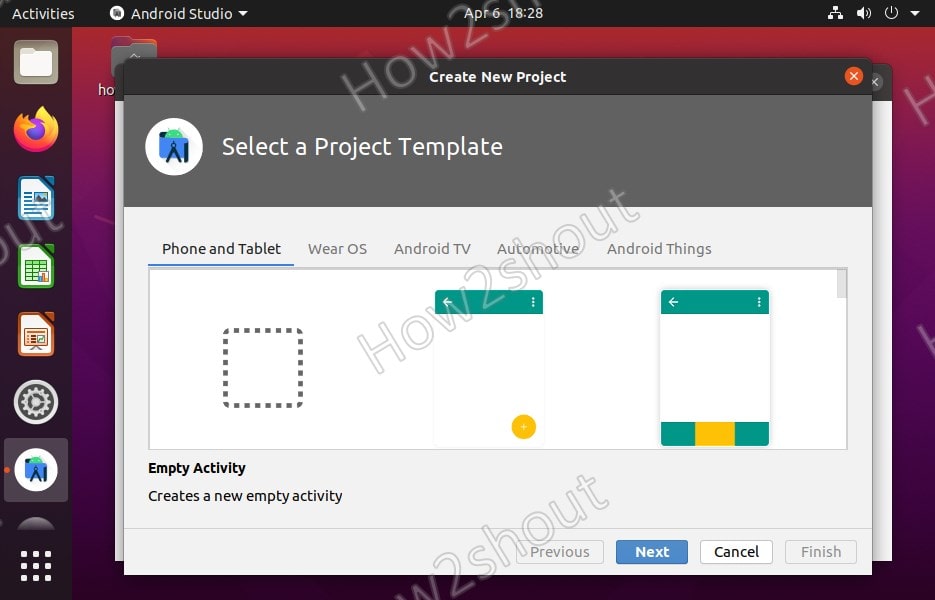
Let the default settings as its or change them according to your requirements. However, as our main goal is to create shortcut thus, leave them as it is.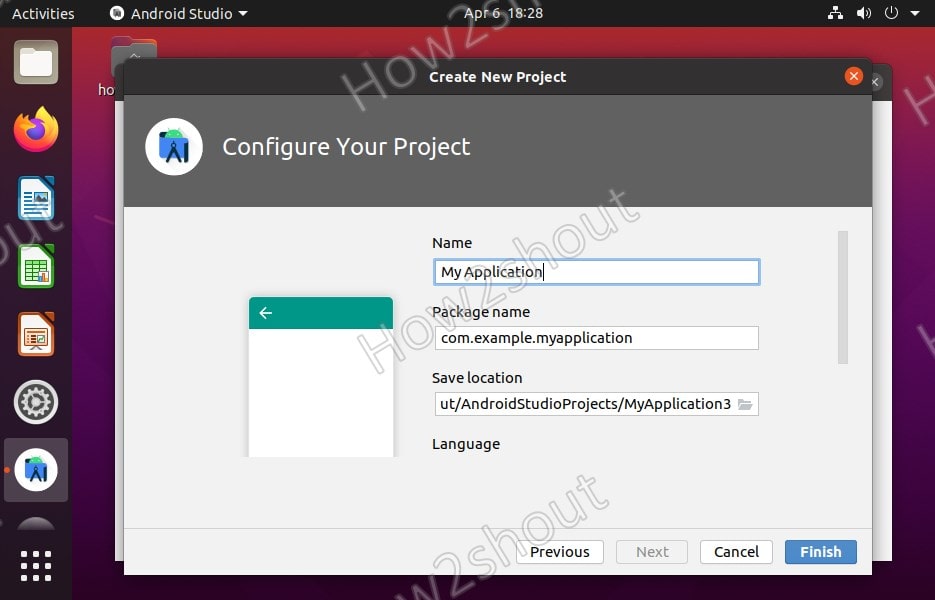
Here is the key part of the tutorial. Once you on the coding screen of the Android studio, to create a shortcut, click on Tools.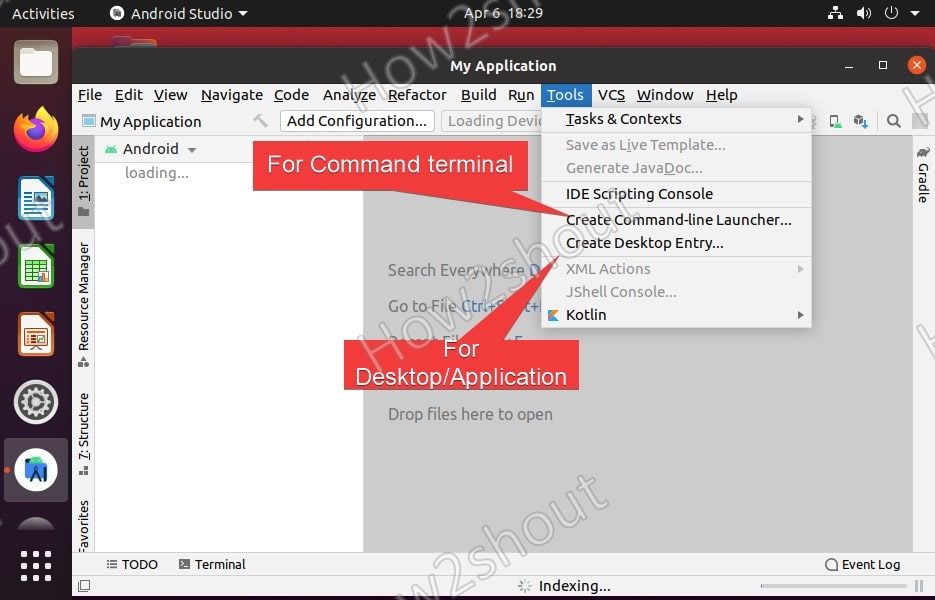
For a Desktop shortcut and a launcher from Applications, select the “Create Desktop Entry…” option.
Whereas to Create an Android Studio command-line launcher script and to add that into your Linux system or user PATH, select the “Create Command-line Launcher…” option. This will also give you an option-
“You can create a launcher script to enable opening files and projects in Android Studio from the command line. Please specify the name of the script and the path where it should be created”
The system will automatically find the path, thus leave that as it is… Simply press the OK button.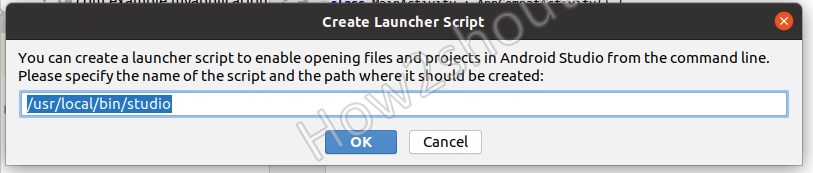
Now in the command line just type-
Whenever you want to access this app developing platform.
Heyan Maurya Ubuntu
Heyan Maurya Linux
556 Views
Heyan Maurya Debian
Heyan Maurya Debian, Linux, Ubuntu
10304 Views
Thanks, your a life saver..
That was a perfect explanation for such confusing directions from Android. I wish you wrote all of their documentation. Thank you!
document.getElementById( “ak_js_1” ).setAttribute( “value”, ( new Date() ).getTime() );
This site uses Akismet to reduce spam. Learn how your comment data is processed.
Linux Shout crafted as a part of our main portal H2S Media to publish Linux related tutorials and open source Software.







