If you want your Penetration Testing Linux operating system such as Kali Linux with you always, then install it on Amazon Cloud Infrastructure AWS EC2 (Elastic computing) Instance using the steps given here.
Kali Linux is a popular Debian-based Linux operating system designed to use for security and penetration testings of IT systems. Out of the box, this Linux distribution offers numerous tools for carrying out a wide variety to test networks or systems against hacking or finding out loopholes.
To make use of this distro friendly, Kali Linux is based on Debian and uses the popular Gnome Linux desktop environment as a desktop interface. It is an open-source project, operated and financed by Offensive Security, and is aimed primarily at professional users but can also be used by private individuals.
Contents
Well, the installation of any Linux distro on AWS Ec2 available using Amazon Machine Image is super easy. With the help of a few clicks, we can deploy and start using Kali Linux. Follow the below-given commands…
If you are new to AWS cloud then first create an account with this cloud computing service provider. The service is also available with a 1-year free trial. Hence the beginners can go for that to experience the service without paying.
Once you are at Management Console, click on the Service Menu and select Ec2 to access the Dashboard dedicated to manager instances, storage, and services.
From the Ec2 Dashboard, you will find the Instances option given on the left side, select that. After that click on the “Launch Instance” button.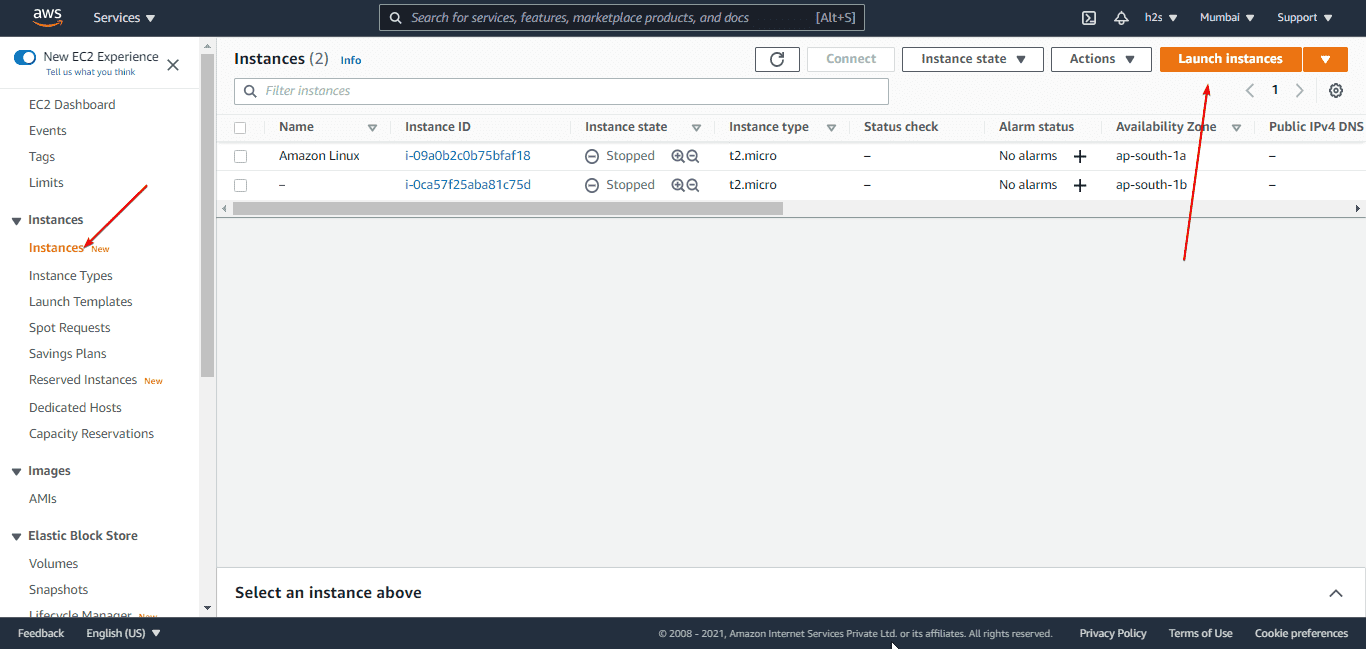
Once you are at the “Choose an Amazon Machine Image (AMI)” page, select the AWS Marketplace tab given on the left side. After that, click on the Search box, type- Kali, and then hit the “Enter” key.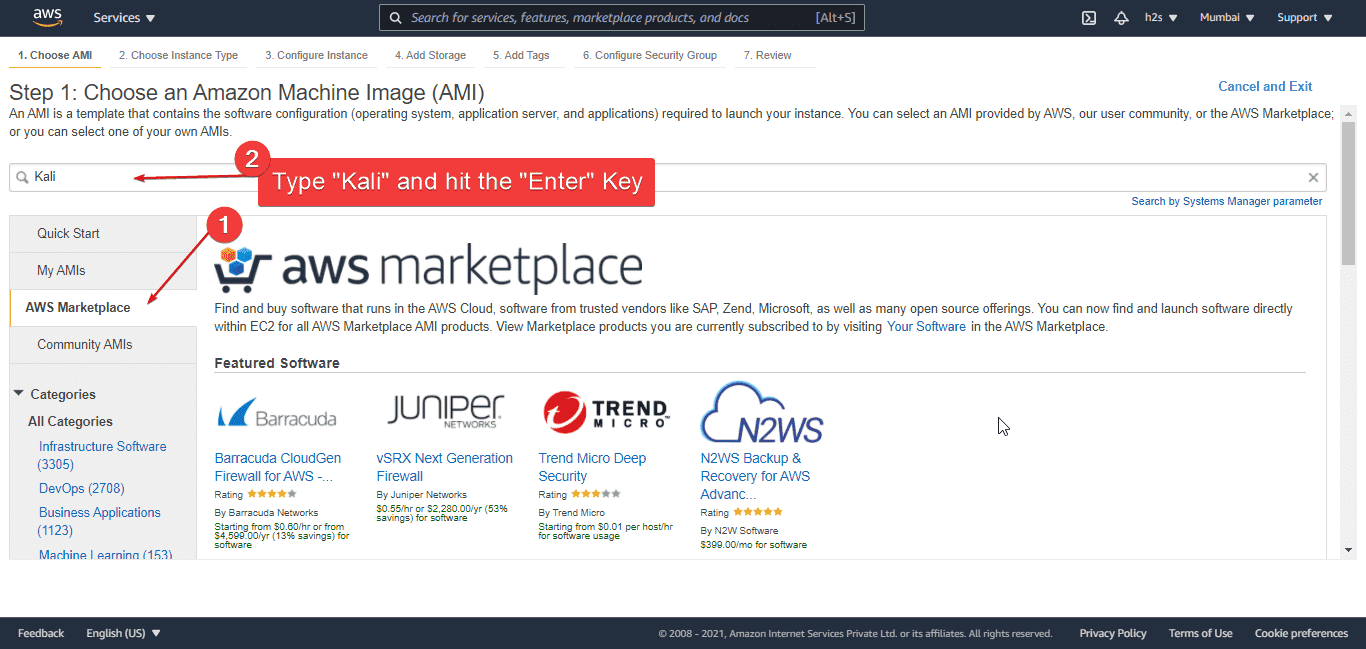
You will see the pre-built Kali Linux Image offered by Offensive Security at the first spot in the search results. Hit the “Select” button.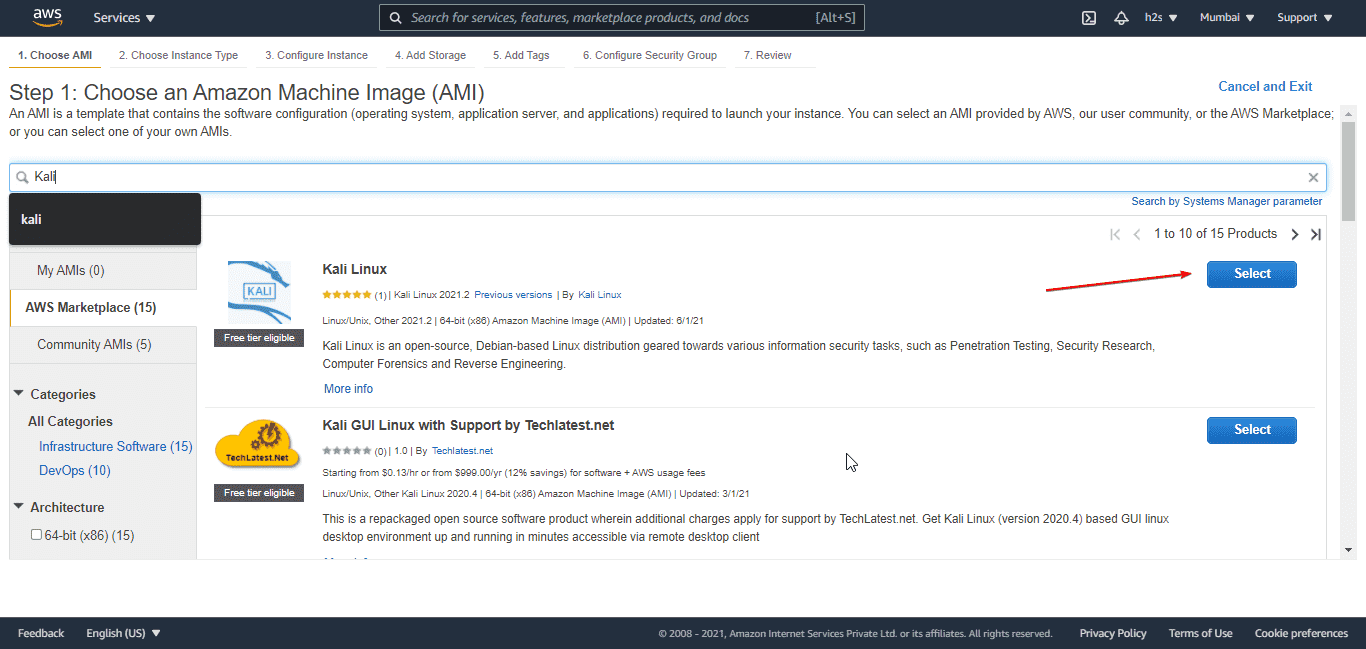
Now, we have to configure the Instance or Virtual Hardware for our Kali Linux. You can select the free Instance type or the one as per the work you are planning to perform on this penetration testing Linux. After that click on the “Review and Launch” button.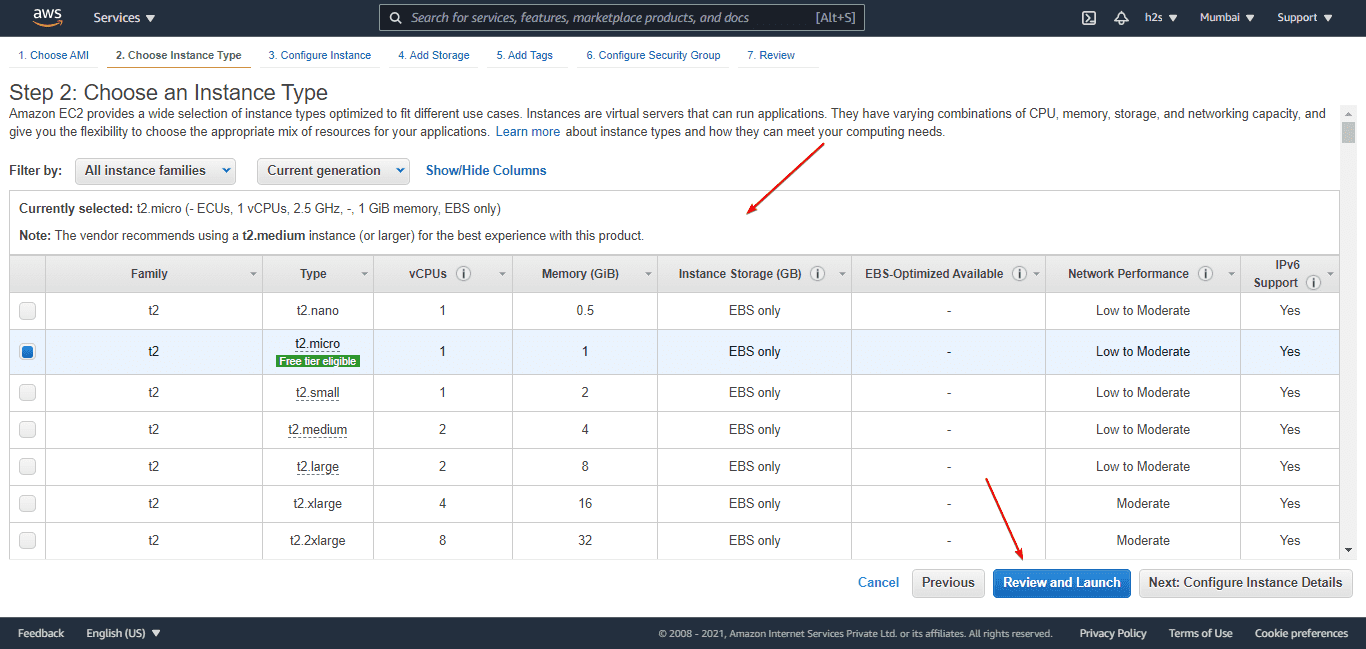
Before launching the Kali on Ec2, you can Edit various settings such as by default the storage space will be 12 GB, you can increase that if you want. Otherwise, let the default settings as it is and simply click on the “Launch” button.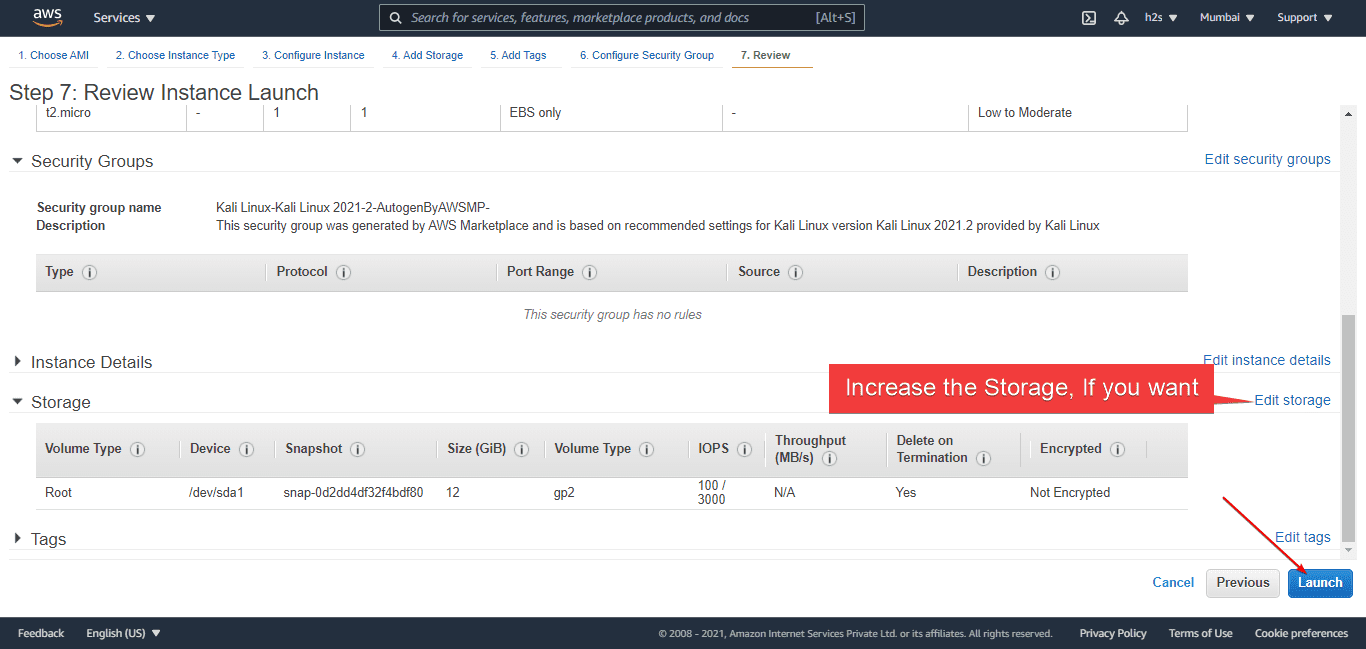
Well, the users can create a new key pair, if there is no existing one. Just from the drop-down select “Create a new key pair” option and give some name to your Key. Download and save the same somewhere safe, becuase we need it to connect out Kali Linux Ec2 Instance remotely using SSH.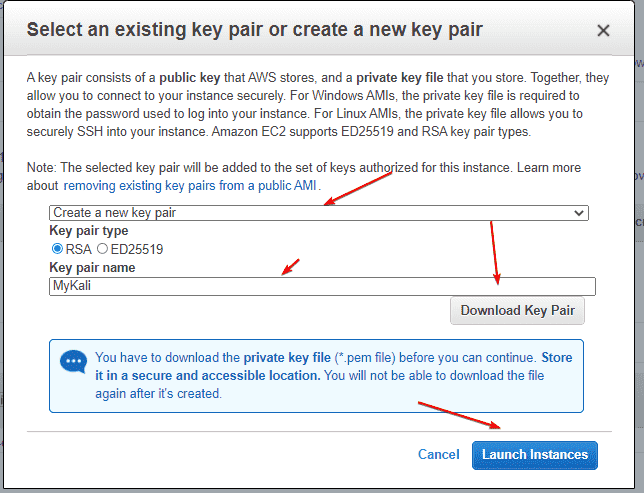
On your local system, open the Command prompt or terminal and use the downloaded Keypair. You can also use any SSH client for this.
If you are using Linux as your local system, then change the permission of the key using the command- chmod 400 MyKali.pem
After that run:
Note: Use username- Kali. Also, replace the bold items in the above command with appropriate values.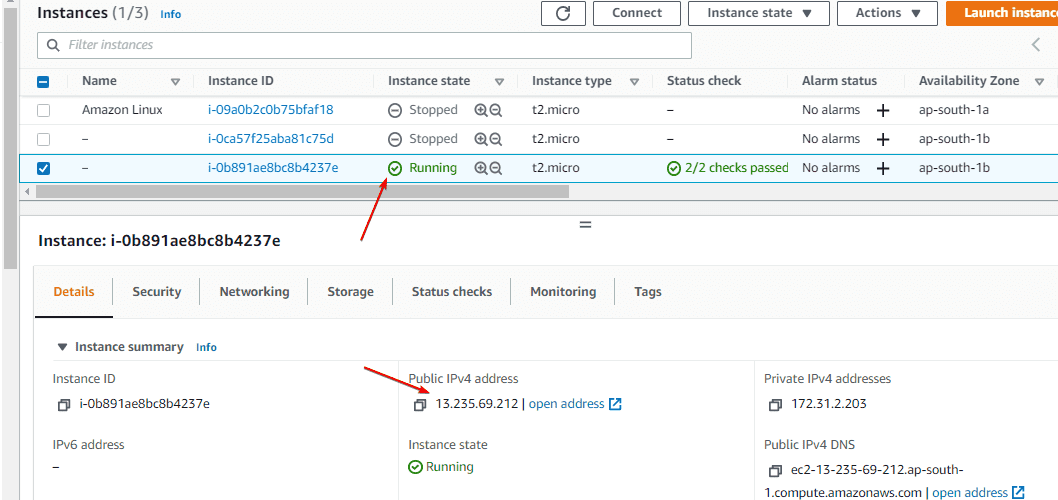
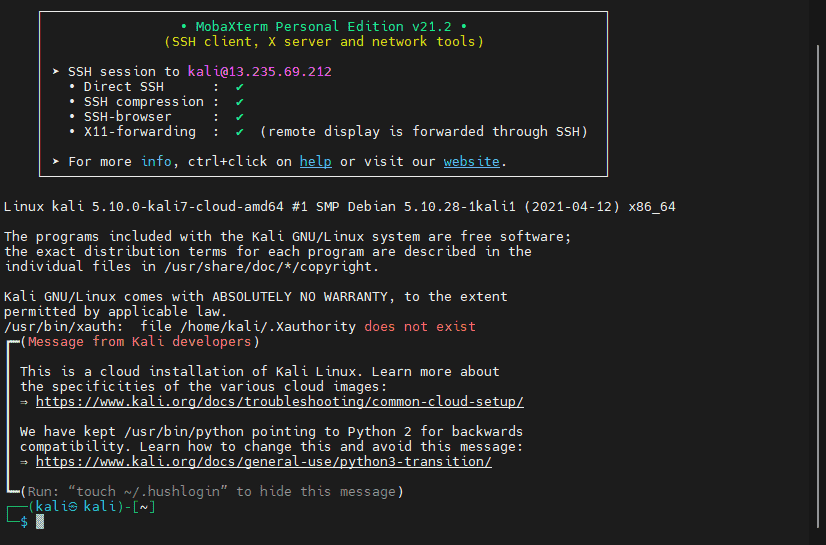
Heyan Maurya Kali Linux, Linux
8986 Views
Heyan Maurya Kali Linux
Heyan Maurya Kali Linux, Linux
5348 Views
Heyan Maurya Kali Linux, Linux
2470 Views
document.getElementById( “ak_js_1” ).setAttribute( “value”, ( new Date() ).getTime() );
This site uses Akismet to reduce spam. Learn how your comment data is processed.
Linux Shout crafted as a part of our main portal H2S Media to publish Linux related tutorials and open source Software.







