Do you want to install Windows 10 or 11 on your Ubuntu 20.04 or 22.04 LTS Linux using QEMU-KVM virtual machine? Then here is a tutorial to do that using the command terminal and Quickemu + Quickgui.
Although we all have a simple solution that is a virtual box to run Windows 11 virtual machine, what about KVM? Some will say it is not easy to operate because of the command line but no there are few open-source GUI programs to give KVM an easy interface. However, another thing is downloading ISO images of various operating systems including Windows 10 or 11 to use with Virtualbox can be a headache. Hence, to solve all of this, there is a project called QuickEMU with a GUI interface known as QuickGUI. QickEMU uses QEMU_KVM on Linux operating system to run a virtual machine and can easily download all popular operating system Images to install including macOS. Whereas it can be operated via CLI but for ease of usage users can install QuickGUI to download, create, and manage operating systems virtual machines.
Note: VM extension must be enabled in your BIOS, moreover, the performance of the virtual machine depends on the system resource. Still, Quickemu is not well interactive as compared to VirtualBox but quick in terms of creating VMs of the various OS.
Contents
The packages of Quickemu and its GUI part are available through PPA repositories. Hence, first, we will add both’s PPA repo on our Ubuntu 20.04 LTS or any other version you are using.
To integrate the repositories properly run the system update command this will also refresh the APT cache.
Now, install Quickemu; this will also install the QEMU-KVM package on your system, whereas to provide a graphical user interface use another command to set up Quickgui.
GUI:
Once the installation is completed go to Application launcher and run QuickGUI. After that select the “Create new machines” button.
//<![CDATA[
(function(){for(var g="function"==typeof Object.defineProperties?Object.defineProperty:function(b,c,a){if(a.get||a.set)throw new TypeError("ES3 does not support getters and setters.");b!=Array.prototype&&b!=Object.prototype&&(b[c]=a.value)},h="undefined"!=typeof window&&window===this?this:"undefined"!=typeof global&&null!=global?global:this,k=["String","prototype","repeat"],l=0;lb||1342177279>>=1)c+=c;return a};q!=p&&null!=q&&g(h,n,{configurable:!0,writable:!0,value:q});var t=this;function u(b,c){var a=b.split(“.”),d=t;a[0]in d||!d.execScript||d.execScript(“var “+a[0]);for(var e;a.length&&(e=a.shift());)a.length||void 0===c?d[e]?d=d[e]:d=d[e]={}:d[e]=c};function v(b){var c=b.length;if(0<c){for(var a=Array(c),d=0;d=c.offsetWidth&&0>=c.offsetHeight)a=!1;else{d=c.getBoundingClientRect();var f=document.body;a=d.top+(“pageYOffset”in window?window.pageYOffset:(document.documentElement||f.parentNode||f).scrollTop);d=d.left+(“pageXOffset”in window?window.pageXOffset:(document.documentElement||f.parentNode||f).scrollLeft);f=a.toString()+”,”+d;b.b.hasOwnProperty(f)?a=!1:(b.b[f]=!0,a=a<=b.g.height&&d<=b.g.width)}a&&(b.a.push(e),b.c[e]=!0)}y.prototype.checkImageForCriticality=function(b){b.getBoundingClientRect&&z(this,b)};u("pagespeed.CriticalImages.checkImageForCriticality",function(b){x.checkImageForCriticality(b)});u("pagespeed.CriticalImages.checkCriticalImages",function(){A(x)});function A(b){b.b={};for(var c=["IMG","INPUT"],a=[],d=0;d<c.length;++d)a=a.concat(v(document.getElementsByTagName(c[d])));if(a.length&&a[0].getBoundingClientRect){for(d=0;c=a[d];++d)z(b,c);a="oh="+b.l;b.f&&(a+="&n="+b.f);if(c=!!b.a.length)for(a+="&ci="+encodeURIComponent(b.a[0]),d=1;d=a.length+e.length&&(a+=e)}b.i&&(e=”&rd=”+encodeURIComponent(JSON.stringify(B())),131072>=a.length+e.length&&(a+=e),c=!0);C=a;if(c){d=b.h;b=b.j;var f;if(window.XMLHttpRequest)f=new XMLHttpRequest;else if(window.ActiveXObject)try{f=new ActiveXObject(“Msxml2.XMLHTTP”)}catch(r){try{f=new ActiveXObject(“Microsoft.XMLHTTP”)}catch(D){}}f&&(f.open(“POST”,d+(-1==d.indexOf(“?”)?”?”:”&”)+”url=”+encodeURIComponent(b)),f.setRequestHeader(“Content-Type”,”application/x-www-form-urlencoded”),f.send(a))}}}function B(){var b={},c;c=document.getElementsByTagName(“IMG”);if(!c.length)return{};var a=c[0];if(!(“naturalWidth”in a&&”naturalHeight”in a))return{};for(var d=0;a=c[d];++d){var e=a.getAttribute(“data-pagespeed-url-hash”);e&&(!(e in b)&&0<a.width&&0<a.height&&0<a.naturalWidth&&0=b[e].o&&a.height>=b[e].m)&&(b[e]={rw:a.width,rh:a.height,ow:a.naturalWidth,oh:a.naturalHeight})}return b}var C=””;u(“pagespeed.CriticalImages.getBeaconData”,function(){return C});u(“pagespeed.CriticalImages.Run”,function(b,c,a,d,e,f){var r=new y(b,c,a,e,f);x=r;d&&w(function(){window.setTimeout(function(){A(r)},0)})});})();pagespeed.CriticalImages.Run(‘/mod_pagespeed_beacon’,’http://www.how2shout.com/linux/quickemu-run-windows-11-on-ubuntu-20-04-lts-linux-in-few-clicks/’,’Eu877fTLHi’,true,false,’OaEJVJ3KjbU’);
//]]>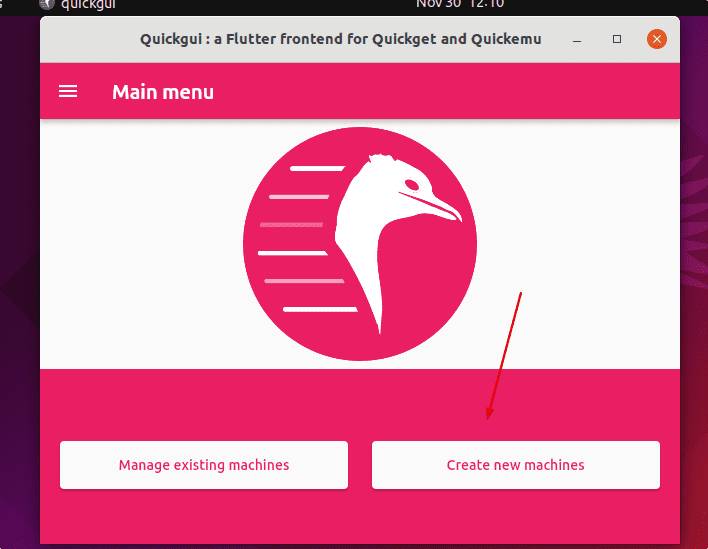
• Select the Operating system – Windows
• Whereas version- Windows 11 in English or any other language you want.
• Finally hit the Download button.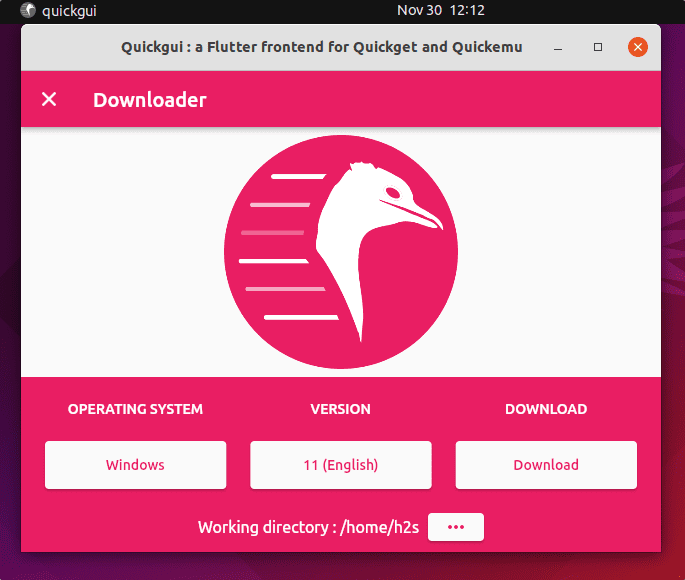
Wait for some time, until the download has not finished.
Command-line
(optional) You can also use the command line if you want:
Now, go to the QuickGUI, close the Download and click on the “Manage existing machine”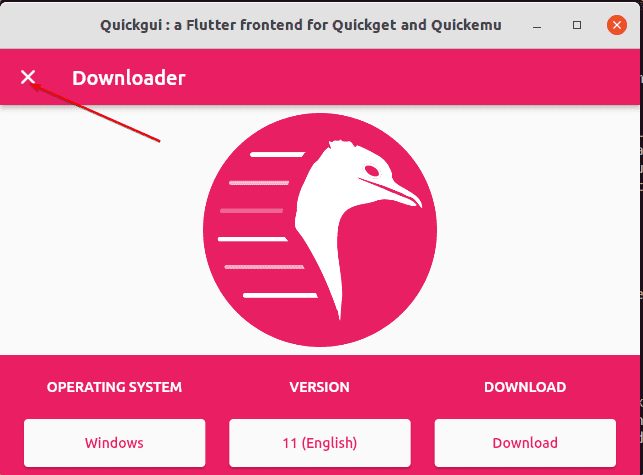
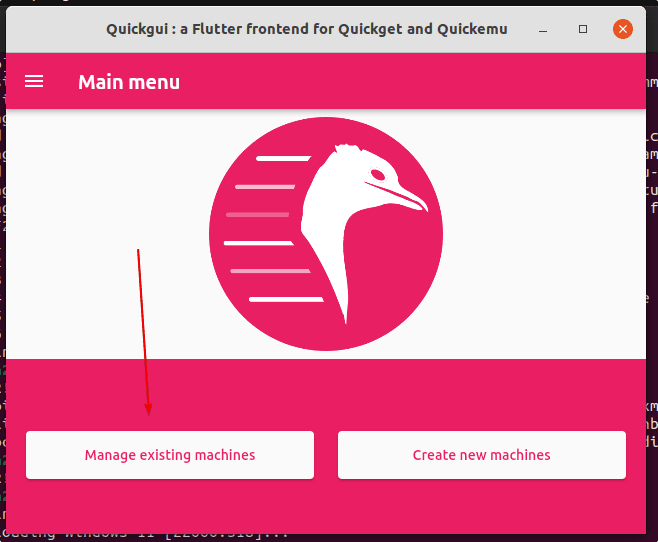
Hit the Play button given for your created Windows 11 machine.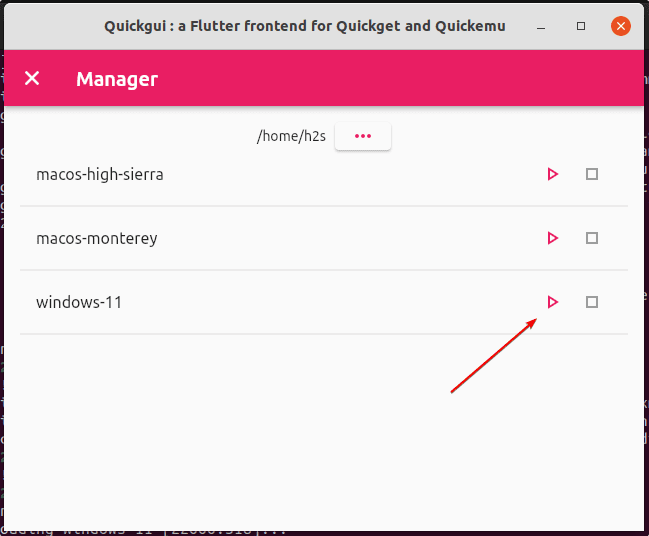
Alternatively, you can also use the command line-
For more information see this project Github page.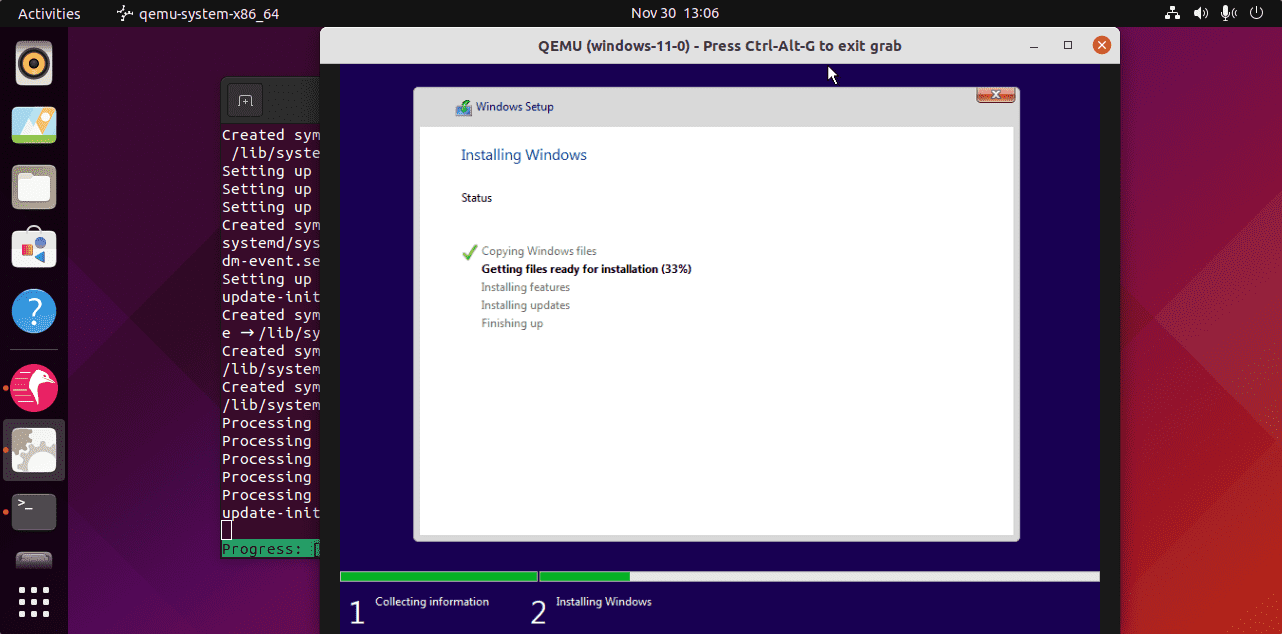
Other Articles:
• Install Clouds Windows 10 VM on Ubuntu with SNAP command
• Install latest Linux Kernel on Ubuntu 20.04 Focal Fossa via PPA
• Install phpMyAdmin on Ubuntu 22.04 | 20.04 LTS using the repository
Heyan Maurya Ubuntu
2204 Views
Heyan Maurya Kali Linux, Linux
15634 Views
Heyan Maurya Ubuntu
Heyan Maurya Linux, Ubuntu
1804 Views
document.getElementById(“ak_js”).setAttribute(“value”,(new Date()).getTime());
This site uses Akismet to reduce spam. Learn how your comment data is processed.
Linux Shout crafted as a part of our main portal H2S Media to publish Linux related tutorials and open source Software.







